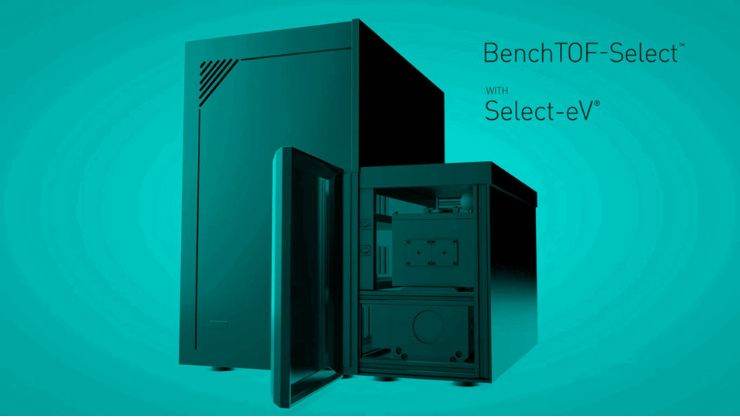How to Solve if Both of GC and BenchTOF Time-of-Flight Mass Spectrometer Lost Communication with PC?
If both GC and TOFMS lost communication I will look at switch or PC first. To be on safe, I will restart the PC to see if it recovers communication. I will recommend having the instrument connected to the LAN port from the mainboard not on the USB adapter.
If still not recovered power cycle the GC. See how the GC and TOFMS are configured in the software. Check the PC IP address (should be 10.0.0.10), GC IP address (from keyboard and should be 10.0.0.5).
Also on PC in search bar type CMD and enter. This will open the command prompt. Type IPCONFIG all and see what is reported as IP on all the LAN cards. In same window, type ping 10.0.0.1 to check response from TOF and ping 10.0.0.5 for response from GC. If the response is a time in milliseconds then you have LAN connection and the problem is somewhere in software. If response is ‘Response time out’ that PC is not connected to the instruments.
Worth checking if customer installed/activated Firewall or antivirus that can prevent software to connect to instruments. But this can be the cause only if the ping gets response from GC and TOFMS. Firewall has a list of exe files that are allowed to communicate and normally both Chromspace.exe and Chromspace sequence engine.exe are exempted but might be good to double-check.
How to understand that Auto Optimization (AO) of BenchTOF Time-of-Flight Mass Spectrometer is Successful?
Look at AO history and the last AO.
As long as you get a Mass resolution result the AO is successful. There is a line below mass resolution saying ‘AO partial successful’. The error is not a real error. It is just an indication that during the AO process, before mass calibration, the system is waiting for the Calibrant to drop below a certain level. A drop slower than expected will result in such message. This is normal on new instruments. A successful mass resolution and intensity result signals that the system is in good condition.
What are the things to check if the turbo-pump motor becomes overheated?
- Please confirm the roughing pump is switched on if you look in through the sides of the roughing pump can you see any LEDs?
- The lab temperature may be too hot; can you confirm the temperature of the lab?
- There may be a large leak on the system
- The column flow may be too high - check if this has been changed recently.
- Check the GC oven insulation at the TL and ensure there is enough insulation - if not please add more insulation.
- Check that the ventilation grills are clear of any blockages.
- Please confirm the BenchTOF fans are on and spinning at the rear of the BenchTOF?
Using Air Duster for Checking Leak on BenchTOF Time-of-Flight MS of Markes International
1. Flammable air duster containing high content of hydrocarbon cannot be used on hot Transferline or oven to identify leaks because it can contaminate surfaces.
2. Non-flammable air duster containing propane, Freon, compressed air with a bit of propeller can be used to identify leaks in Mass Spectrometer gas flow paths.
How to Recognize if Mass Peaks Coming from Column?
1.Stable baseline in low 10e6.
2.Peaks with 207, 281, 341 are syloxane from column.
3.Syloxane peaks are normal in new systems, and fade out as the column is used.
4.Also long chain hydrocarbons are normal as syloxane break. So we might get decane, dodecane peaks to the end of chromatogram.
5.Cystin is an amine. It is not a normal compound from column. Cystin is an aminoacid and is used in some health supplements. It may also be used in sliming products with caffeine and amphetamines.
How to Resolve Long Eluted Wide Peaks Marked with Several Cross Points that Indicate Detector Overload?
This is a message regarding the detector top voltage setting and will need to be checked in the chromSpace software.
Detector overload marks are cause of great concern because they are result of too high concentrations. If this continues the detector plates will require replacing soon, there is no cleaning of the detector. Replacing the detector plate is a difficult process to carry out and is nothing like single quad detectors. Only fully trained engineers can do this job.
It is strongly advisable that detector overload not only causes hardware issues (premature wearing of the detector plates) but also the data obtained will be compromised for matching search components and also quantitation.
How to Resolve Peaks Eluting for Minutes Marked with Cross Points that Indicate Detector Overload?
Did they inject samples so concentrated that the peaks are going for minutes?
This message means that the detector is forced by auto-optimization to a higher value. How often is the Auto Optimization (AO) of the system? The value can be increased by running with a leak or it can be damaged by sample overload.
In case they have such concentrated samples please change the method to inject less, like 0.1ul instead of 1ul, increase split ratio. Also, it is possible to drop the filament voltage to 1.6V (if it is used at a higher value) and run an AO. But please be as fast as possible to change the method as injecting such big amounts will overload and damaged the detector, dirty the source and possible derty the inlet and create the carryover effect.

Resolving Column Bleeding and Long Extended Peaks Marked with Cross Points that Indicate Detector Overload.
First are this liquid injections or thermal desorber (TD)? In general Syloxanes are coming from column bleeding. As you injected methanol, this probably washed the column and this compounds will come out. Column conditioning and repeated methanol injections will help remove the amount of these compounds. I think some chromatograms are solvent injection so a solvent delay is necessary to avoid exposing a charged filament to solvent and also detector overload. In thermal desorption (TD) analysis, in tubes there is less solvent so we can remove completely the solvent delay or have a very short one (10-20s) for extending filament lifetime (without filament delay the filament in Ready state will be charged and this will decrease its lifetime).
In order to avoid problems with contamination, it is better to have peaks over 10 times lower than that of consistent detector overload. So, changing detector voltage and decreasing injection volume or increasing split ratio will be absolutely necessary in order to keep the system in a better shape.
Training on BenchTOF MS Chromspace Software of Markes International
1.In Auto Optimization Mass resolution should be >1200
2.In Auto Optimization 219 m/z intensity should be around 500,000
3.In Auto Optimization FWHW value should be 6-7. Without column flow FWHM value will be broader around 12.
4.Right click on TOF icon gives auto vent option. Clicking “Vent TOF” will guide the user through vent procedure.
5.Syringe sample pump= 6. This helps syringe to clear any air bubble.
6. Syringe Airgap=0.1 µl. After the needle comes out of vial from sample intake the syringe will take air.
7.Syringe size (µl) should be set on “Auto Injector” button in GC keyboard.
8.Column information is in GC configuration. After entering column data restart software.
9.Filament voltage 1.8
10. Filament delay may be changed
11. Mass range 50-400
12. Data rate 4
13. If any parameter is unlocked in method it will appear on sequence. So that parameter can be edited and programmed from sequence.
14. EZGC method translator is very useful tool to prepare method
15. EZGC method print out can be given to customer
16. Easiest data extension is .lsc. It means raw data to mass data.
17. Library tools icon will give options to choose library.
18. DBC icon is for dynamic baseline compensation.
19. DBC=2.0. Applying DBC will start processing. Processing is visible at the top bar.
20. Green dot on data file indicates that the file is active.
21. Overlaid icon will show overlaid chromatogram.
22. Active chromatogram will always be at the top.
23. Toggle icon is for scrolling a chromatogram.
24. Extraction of ion is very important. Enter all the ions for extraction. Select all ions then click composite.
25. Overlay icon for overlaying view of chromatograms.
26. Integration icon. Algorithm curve fittings or persistence.
27. Link to library search.
Data Analysis Report Generation Procedure for BenchTOF MS ChromSpace Software of Markes International
1. Click “Data Processing” in ChromSpace Software
2. Click “Open”
3. Select “*.dbc.lsc” or “*.lsc” data file
4. Select “Most Recently Used” as Template Method from Project
5. Select “report3” as Method
6. Click “Open”. Data file will open.
7. Right click on “Integration Settings”
8. Select “Curve Fittings” in Algorithm
9. Check “Search Library Peaks”
10. Click “Apply” or “Apply to All”
11. Left Click “Integration settings”
12. Go to “Area Percent” window. Numbers of peaks are displayed on the bar. Each compound with detailed information is listed in table.
13. Select a desired compound from the list. Go to “Status” column. Select “Included” from drop down list.
14. Repeat same procedure for each desired compound.
15. Right click “Integration Settings”
16. Select “None” in “Algorithm”
17. Click “Apply” or “Apply to All”
18. Click “Run Report Against Active Chart” located at top left of data processing window
19. Click “report drug abuse1” from available report formats
20. Report will generate.
21. Take print out.
Related Reading